How to allow "New Seconds App" to run in the background to prevent the notification bar "seconds" error
1. Introduction
The New Second app has followed the official Android mechanism to use the foreground service, so that the Seconds can still be displayed in the status bar/notification bar and floating window after the App is exited. However, in order to further save power, many Android customized systems violate the native Android mechanism and kill the App after a few or tens of seconds after the App exits, causing the notification bar and floating window display seconds incorrectly. This article mainly introduces how to allow the New Second app to run in the background to prevent the seconds can't refresh.
2. Operation steps
Common: Open "New Second" App's info -> "Battery usage" -> "Background restriction" -> "App can use battery in background", or Open "New Second" App's info -> "App battery usage" -> "Unrestricted".
Oppo: Open "Settings" -> "Battery" -> "Advanced/More settings" -> "Optimize battery use" -> "New Second" -> "Don't optimize".
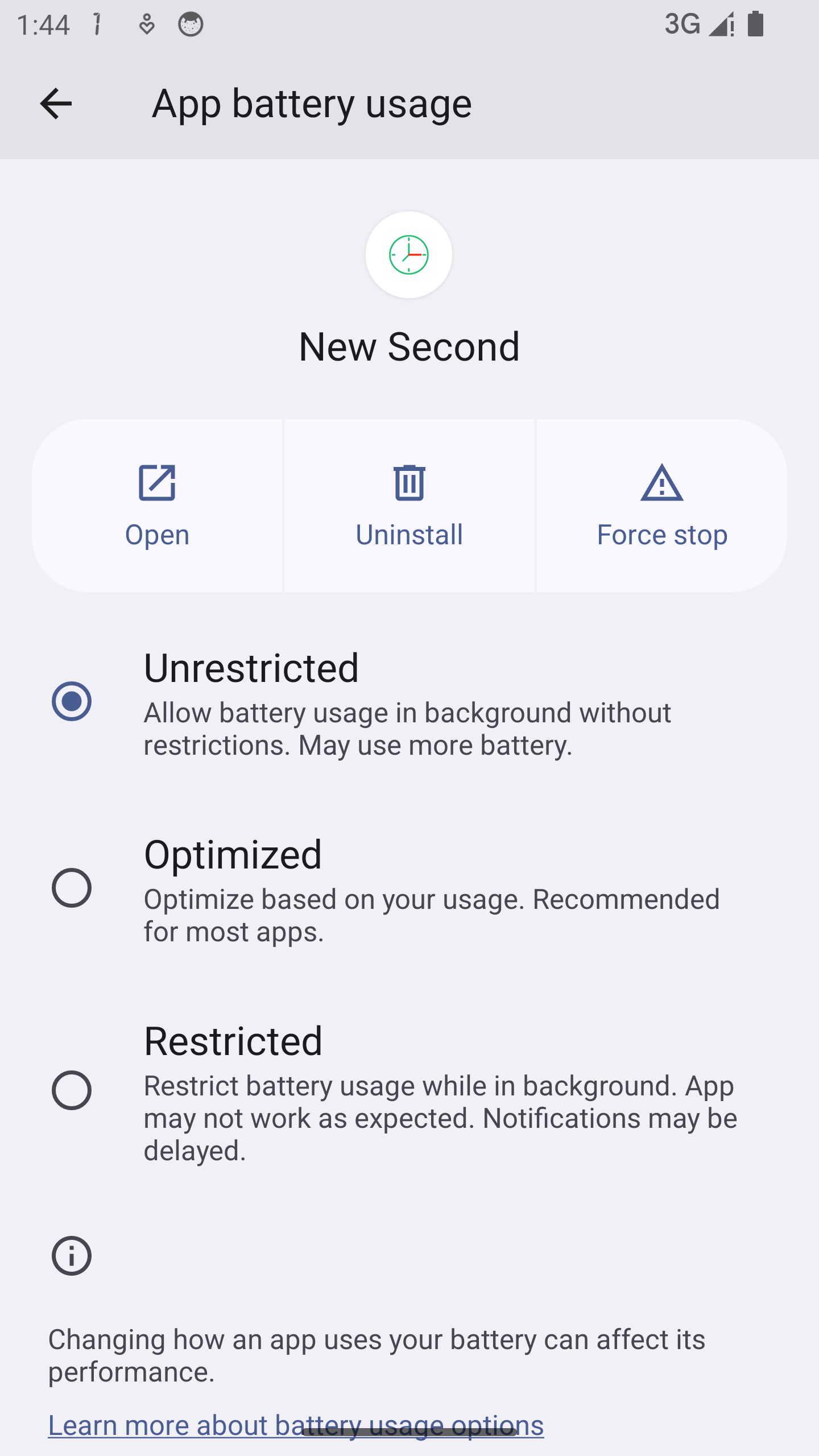
Other questions
More frequently questions can be found at: FAQ and Solutions.